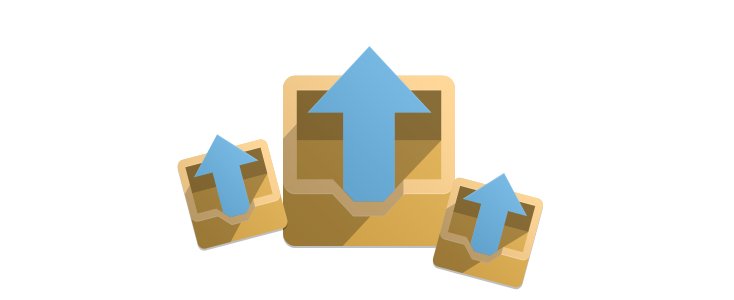SP upgrade is an excellent extension that allows you to migrate over your Core Joomla information while keeping all of the same user / article / menu ids. This can save a lot of headache for a well developed site.
This process will migrate the core Joomla information, to migrate the extension data it will be a case by case process. Check with the extension developer on the best method of migrate their extension from Joomla 1.5 to Joomla 2.5
1. Update your Joomla to 1.5.25 (or current version)
Not sure if this step is entirely needed. It is a good practice to ensure you are working with the most current versions of Joomla.
2. Backup of your Joomla 1.5 Site
This is a very important step. In case everything goes horribly wrong, which is should not, you want to have a good copy of your Joomla 1.5 site. We have found that Akeeba backup works best for this.
3. Install Joomla 2.5 (no sample data)
Install Joomla 2.5 on a server. It is very important that you use an entirely new database use and entirely different install folder. Since we are migrating the database information and the image files, it is important that we are not overwriting any data.
4. Install Your Joomla 1.5 site in a subfolder
Now we want to set up your Joomla 1.5 site in a sub-folder of your Joomla 2.5 site. Here you want to use an entirely different database for the Joomla 1.5 site. We typically install Joomla 1.5 into a folder called "j15" .
5. Install SP Upgrade in Joomla 2.5
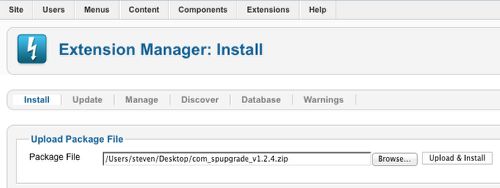
Install SP Upgrade in the new Joomla 2.5. The cost is 25 Euro (well worth it) and is available here: http://cyend.com/extensions/extensions/components/5-upgrade-joomla-from-15-to-16
6. Go to SP Upgrade Extension
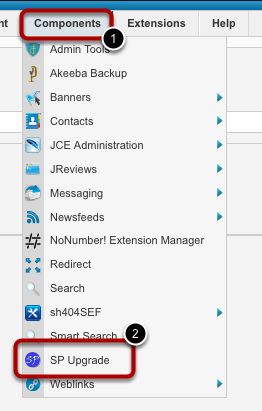
Go to Components --> SP Upgrade
7. Enter SP Upgrade Database Information
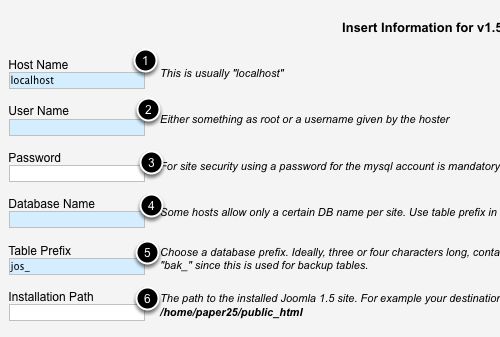
Enter in Your Joomla 1.5 Database information
- This will most likely be localhost
- Enter your Joomla 1.5 MySQL Username (this will be from the site in the new subfolder)
- Enter your Joomla 1.5 MySQL Password (this will be from the site in the new subfolder)
- Enter your Joomla 1.5 MySQL Database Name (this will be from the site in the new subfolder)
- Enter the table prefix from your Joomla 1.5 Site (again the one in the subfolder)
- Enter the installation path. If you place your joomla 1.5 site in a subfolder called J15 then just add /J15 to the path SP Upgrade displays
8. Choose what Core Joomla Information to Migrate
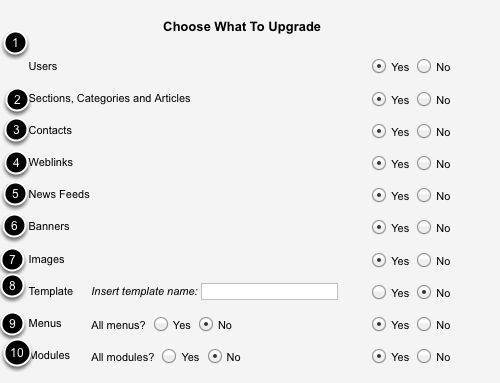
Now it is time to decide what to migrate. Depending on how you have used your site you will migrate different information here.
If you are not if an item should be migrated, then go back to your Joomla 1.5 site and look in that extension to see if there is much information. If you have a lot of information then you should migrate it. If the extension is empty or contains sample data then it is best to skip that info.
- Users: You will most likely want to migrate this data
- Section, Categories and Articles: I can almost guarantee you will want to migrate this data
- Contacts: If you have not used this feature then it is best to not migrate it.
- Weblinks: Most likely you will not migrate this data
- Newsfeeds: Most likely you will not migrate this data
- Banners: Most likely you will not migrate this data
- Images: You will most likely want to migrate this data
- Template: If you are not sure about this one then do not migrate the template. Joomla 1.5 templates are not compatible with Joomla 2.5 sites
- Menus: You will most likely want to bring over your menus. For the All Menus selection, set this to yes to bring over all menu systems. If you set it to no then only the core menu systems will be moved. Note Menu items will not work until you have installed the appropriate extension in you Joomla 2.5 site
- Modules: You will most likely want to bring over your modules. For the All Menus selection, set this to yes to bring over all menu systems. If you set it to no then only the core menu systems will be moved. Note Not all modules will work until you have installed the appropriate module in your Joomla 2.5 site
9. Click the Migrate button
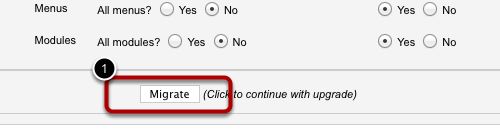
Once you have all of the appropriate information set to migrate, click the migrate button. A small popout window will appear, keeping you up to date on the migration process.
10. Test to see if your Joomla 2.5 site is working correctly.
You should now see all of your data in the Joomla backend. Check to see if your articles / categories / users / etc are there. They should be.
Now check the front end of your site. Keep in mind that you most likely have a different template so the site will not have the same appearance. You many need to assign the main menu to a different module position so that you can navigate around in the site. If you have a Joomla 2.5 version of your template, install it and see how everything looks. If you made any customizations to your template you will need to to make them again in the Joomla 2.5 template.
11. How to migrate your Joomla Extensions
This is really a case by case process. Some extensions offer the ability to import / export data other you may be doing some mysql database operations.
Here are a few extension migration guides that we have found
- JomSocial: http://www.jomsocial.com/blog/migrating-jomsocial-data-into-joomla-25.html
- JReviews: http://docs.reviewsforjoomla.com/How_to_migrate_JReviews_data_from_Joomla_1.5
If you find any other guides for migrating extension data to Joomla 2.5 contact us and we will get them added to this tutorial.
12. What to do when things go wrong
This section is still under development. If we run across any errors we will be sure to post the error / fix for the issue here.